Any idiot can publish a book, I thought, so why not me then.
For ten years now, I’ve been posting language-related observations on my blog, sólo algunas palabras. Then, last summer, I had a brightish idea: to collect all the posts dealing with various aspects of Russian in one document, to add some extras and then publish it as a book. Tamara supported the idea and provided the “extras” in the form of illustrations. The manuscript started to take shape in June 2019. However, with this and that, I returned to editing it only in December.
I like the idea of self-publishing as well as that of print-on-demand. The latter means that only those who want your book will buy it, and the book will never be out of stock. While there is no shortage of e-book self-publishing services, only a few companies will make a physical book for you. And in terms of worldwide reach, it’s hard to beat Amazon. What other company would print your book in demand in the USA, Canada, Europe, Japan, Mexico or Brazil? So we decided to give it a try.
I must admit that Amazon’s Kindle Direct Publishing (KDP) platform makes the whole process really easy. Their web site is full of step-by-step guides to self-publishing; I found the videos explaining in too much of a “for dummies” style though. All right, just one video, to be honest. Watching one was enough for me.
OK, let’s say you wrote a book, what next? First of all, you need to create a KDP account. If you already have an Amazon account, as I did, you simply sign in to KDP with your Amazon username and password and fill in your details: name, address, banking details for receiving royalty payments, and tax information. This is important, so don’t do it in a hurry and double-check everything. Even so, it took me no more than a quarter of an hour.
The submission menu consists of three main parts, which are conveniently organised in three tabs: Paperback Details, Paperback Content, and Paperback Pricing. In the Paperback Details section you have to fill: language, book title, author(s) / contributor(s), description (it will appear on your book’s Amazon detail page), publishing rights, up to seven (why seven?) search keywords, up to two (why?) browse categories, and whether the book contains adult content. Once again, no rushing here, as certain data, including the language, book title and its primary author or contributor (that is, you) cannot be edited after your book has been published. So, pay attention.
Once it’s done, time to go to Paperback Content. A print book has to be assigned an ISBN, and KDP will give you one for free. Unless you already have an ISBN obtained somewhere else, which I doubt. Then you need to choose print options: interior and paper type (currently, there are three: b&w interior on cream paper, b&w interior on white paper, and colour interior on white paper); trim size; bleed settings (bleed / no bleed) and cover finish (matte or glossy). You cannot change trim size or interior & paper type after the book has been published.
As the guide said, the “most common trim size for paperbacks in the US is 6″ × 9″ (15.24 × 22.86 cm),” we chose it without much hesitation. Originally, I had the book set in A4 but it was not too difficult to reformat it to 6″ × 9″. Still, I kept tinkering with the manuscript until the beginning of March. It really was the declaration of the State of Alarm that made me to stop fooling around and finally submit it. Which was not all that difficult. After all, I had the document ready.
The only thing I didn’t have was a cover, and that was quite easy to create with KDP’s cover design tool. I was surprised at the limited choice of templates and fonts there, but, as long as you don’t need anything fancy, it will do. We used Tamara’s images for both the front and back cover on what we thought was a black background. For some inexplicable reason, the authors’ names appear on a stripe of a slightly different shade of black. Oh well. Some day we shall try to create our 100% own cover as a pdf.
As for the manuscript, there were still a few things that I needed to modify. First, I had a couple of pages containing the tables in landscape. Turned out, the KDP cannot cope with a change of orientation in the middle of the document. Which is really ridiculous since every laser printer I have dealt with in my life (and, come to think of it, most dot-matrix ones) could handle it. No problem, I reformatted the tables so all my pages were now in portrait and resubmitted. Second, the manuscript contained a number of images that bleed to the edge of the page. To my surprise, following my submission I received an email, apparently from a human being! The email advised me to add 0.125″ to the page width and 0.25″ to the page height to ensure that the images in the manuscript extend beyond the edge of the page. This prevents white edges when the book is trimmed. In fact, this was mentioned in the guide, I just didn’t read carefully enough. So I increased the size of the page accordingly and resubmitted.
You can see exactly how your book will look because the submitting tool generates a downloadable pdf file that you can (and should) peruse at your leisure before going to the next section. These pdf files would be even more useful if they were searchable, which they ain’t.
When you are happy with this final look, you can move to the Paperback Pricing section. Here, choose Territories (there are two options: “all territories” if you hold worldwide rights for your book, and “individual territories” otherwise) and Pricing & Royalty. In the latter section, you can establish your primary marketplace (say, Amazon.com), set the list price and base all other marketplaces on this price. Or, you can set the list prices for the other marketplaces individually, it’s up to you. Note that Amazon.de, Amazon.fr, Amazon.es, Amazon.it and Amazon.co.jp will automatically add VAT for their respective countries. Keep that in mind if you want nice round list prices like 9.99 in whatever currency. You might also consider if you want (or not) Expanded Distribution: ticking the box changes the minimum list price.
Anyway, we set our prices (I think, quite modestly) and... yes, hit the “publish” button.
In a day or two, Some Peculiarities of Russian was marked as “live” on the Amazon web site.
The e-book version of the book saw the light thanks to Mark Roman, the author of The Ultimate Inferior Beings and The Worst Man on Mars. Not only did he convince me to go ahead with it, he offered his expertise and help with preparation of the manuscript. Needless to say, the offer was accepted. Incidentally, he is also responsible for coining the acronym SPOR for the book’s title.
The challenge was to convert the .doc file to .mobi format. The main problem, once again, had something to do with tables. It seems that the reflowable e-book formats are not meant to represent tables. After a few heroic attempts by Mark, we gave up and decided to insert the tables as images. As a result, our e-book grew in size up to almost 6 Mb which, I am told, is a lot — but wait till you read about our next project.
After quite a few iterations (I read through at least ten versions of the .mobi file), we had a document that read reasonably well on both PC and on our old trusty Kindle reader. Submitting the .mobi file went like a charm. And in a few hours, the e-book went live.
I hesitate to be grateful to the pandemic for the result. In any case, I had planned to publish SPOR before the lockdown. This cannot be said about our second book, Vote for Meow, which was a fruit of Tamara’s one-drawing-per-day challenge, from 14 March to 11 May 2020. Nevertheless, it took us more than two months to prepare the book for submission. This time, we decided to publish a square book (8.5″ × 8.5″) in full colour. It went live on 18 July 2020.
It would be a shame not to offer it as an e-book too. We knew from the start that we wanted the real book look (not the reflowable e-book look). To convert the pdf into a kpf (Kindle Create Publishable File) format, I used the free Kindle Create tool for PC. First, I created an exact copy of the paperback using the same master pdf file. It took a few seconds. However, when we saw the result in the tablet/smartphone emulator of Kindle Create, we realised that we needed to reformat the file because, well, tablets and smartphones aren’t square and the book wouldn’t look any good on them. I set the manuscript to the now-too-familiar 6″ × 9″. It looked better but still not good enough: on the emulated smartphone, the text was barely readable. I went back to the editor and increased the font size (from 12 to 14 pt, to be precise).
We decided to give the e-book a cover clearly distinct from that of the paperback.
Now, what about money, you may ask. With paperback, you can expect 60% royalties for standard distribution and 40% for expanded distribution. Sounds acceptable, right? That is, till you realise that you get the royalty rate times the list price minus printing costs:
royalty = (royalty rate × list price) – printing costsHow much is printing cost? Depends on page count and print options. From the printing cost, Amazon calculates the minimum list price you have to set:
minimum list price = printing cost / royalty rateSPOR printing cost is $2.70 (£2.24) and that of Vote for Meow (V4M) is $11.49 (£7.54). So for each copy of SPOR sold for £8.12 (min. list price £3.73), we earn £2.63 in royalties, for one copy of V4M (list price £19.95, min. £12.57) we get £4.43. It does not look like we’ll get rich any time soon.
As the printing cost of an e-book is zero, you’d expect a better pay. Amazon offers two royalty options, 35% and 70%. If the former looks like a daylight robbery, the latter seems to be about right. But wait. The 35% option gives you
royalty = 35% × (list price – applicable VAT)The 70% option is calculated as
royalty = 70% × (list price – applicable VAT – delivery costs)What is delivery costs? Well, the bigger the file the more it costs to deliver. Amazon charges obscene amount of $0.15 / £0.10 / €0.12 per MB. So for SPOR (3.74 MB) delivery cost is $0.56; thus, with list price $3.99, we get $2.40 royalty. While for V4M (22.08 MB), delivery is $3.31; with list price $5.99, we get $1.88. On the other hand, with the same list price we get $2.10 if we use the 35% option.
Not that it matters much for the moment: we didn’t sell a single e-book yet. But in the future, we’d like to work with a publisher that pays its authors fairly.



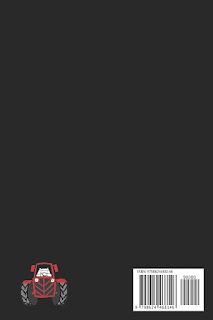


No comments:
Post a Comment